Do you need to delete a profile on your Xbox One or Xbox 360? Perhaps you used to share a console with a friend or sibling, or maybe you don't need your old account anymore. Either way, deleting a profile will do the trick.
This also comes in handy if you sign in on a friend's console to play an online game together and want to make sure you don't leave it logged in afterwards.
Whatever the case, you can easily remove old profiles and accounts on your Xbox console. Here's how to delete profiles on Xbox One and Xbox 360.
Before You Delete an Xbox Profile
First, let's quickly look at what happens when you remove an Xbox profile.
This process only removes the saved account from your Xbox console. It does not delete the account completely, so anything saved in the cloud, like Achievements or saved data uploaded to Xbox Live, is safe. You're free to sign into the account on another Xbox using its sign-in info.
If by chance you do want to close your Microsoft account permanently, see Microsoft's account closure page for details.
Otherwise, if there's any local data on your Xbox that you haven't synced to the cloud, you should do that first before removing the profile. Make sure your Xbox is online and that you have backed up your game saves before you proceed. Otherwise, you may lose data that hasn't synced.
How to Delete Profiles on Xbox One
To delete a profile on Xbox One, here's what you need to do:
- Press the Xbox button on the main menu to open the Guide.
- Scroll over to the Profile & system section (marked with your profile icon at the top), then choose Settings from the list.
- Navigate to Account > Remove accounts.
- Select an account to remove, then choose Remove to confirm it.
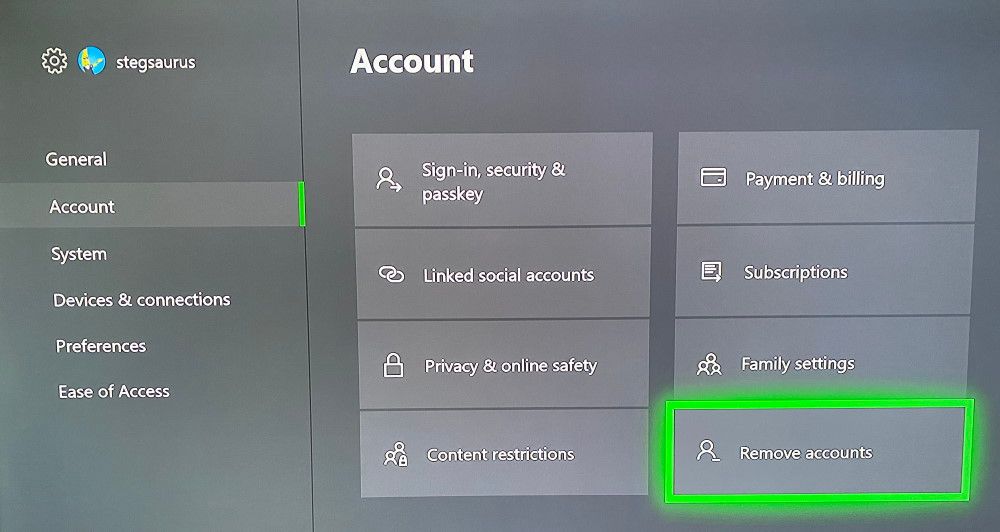
How to Delete Profiles on Xbox 360
To delete a profile on your Xbox 360, do the following:
- Head to Settings and select System, then choose Storage.
- If you don't have an external storage device connected to your system, select Hard Drive. In case you do use external storage, select All Devices instead.
- Choose Profiles and pick the profile you want to delete. Select Delete.
You'll then have to choose what type of deletion you want. Choose Delete Profile Only to keep the account's saved games and achievements. If you choose Delete Profile and Items, the process will completely remove everything associated with that account.
It's Easy to Delete Xbox Profiles
Now, you know how to remove profiles on your Xbox One and Xbox 360. Whether because someone moved out of your house or because you need to get rid of your old secondary account, it's easy to do.
While you're tweaking your Xbox, you should learn about some other useful settings that can help you get more from the system.
from MakeUseOf - Feed
via Source
Comments
Post a Comment