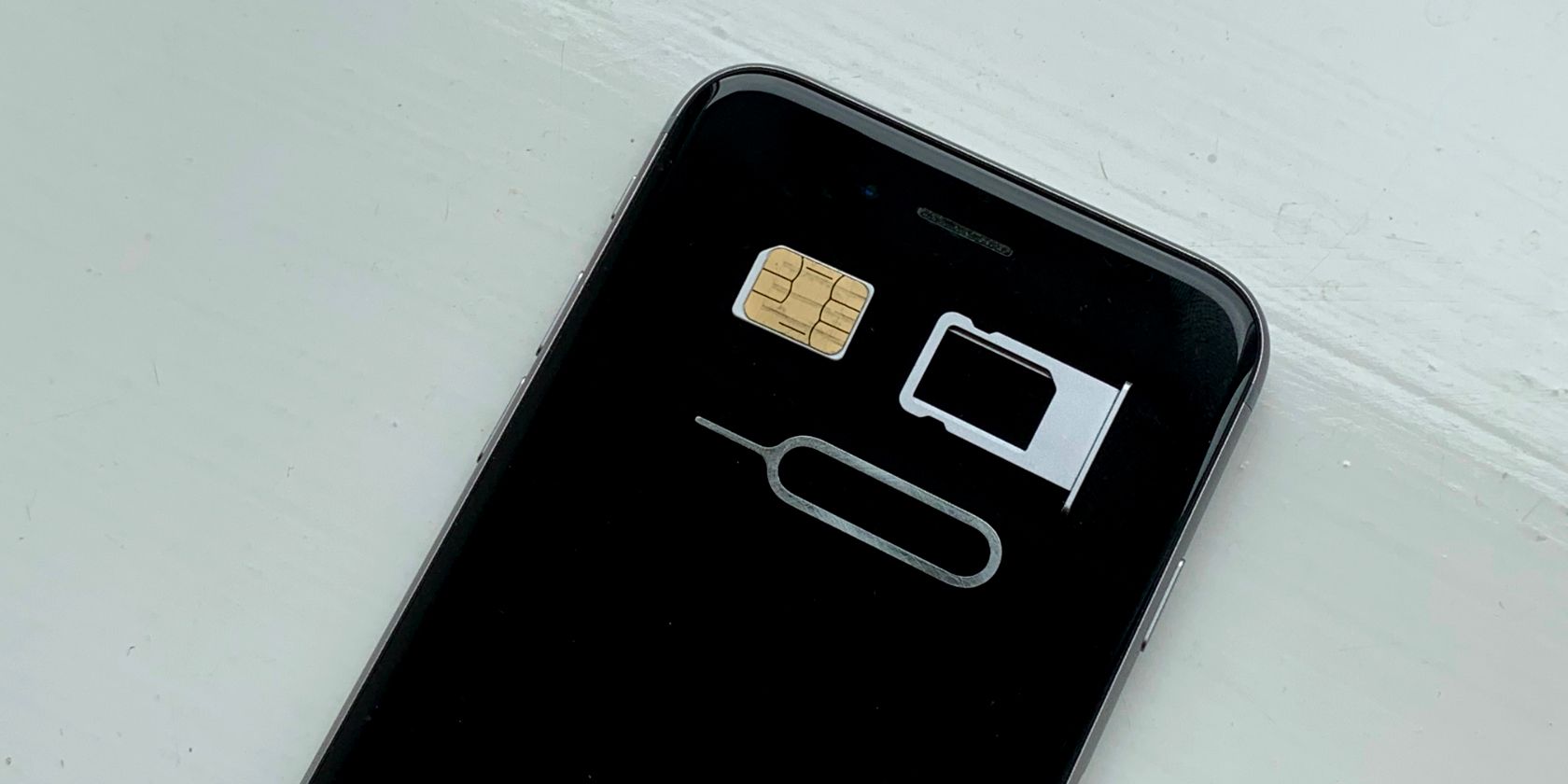
You might need to remove the SIM card from your iPhone when you upgrade to a new device, change network, or send your phone away for repair. Apple makes it easy to take out the SIM card no matter which model iPhone you have, all you need is a SIM removal tool or a paperclip.
We'll show you how to get the SIM card out of your iPhone and change it with a new one, whether it's a different size or a digital eSIM instead.
Follow the same instructions to remove the SIM card from your cellular iPad as well.
A Subscriber Identifier Module card---more commonly known as a SIM card---stores your phone number and cellular plan details. You can move it from one phone to another and your phone number goes with it.
However, that means you can't receive phone calls or text messages after you remove the SIM card from your iPhone. You also can't use cellular data anymore, although you can still connect to Wi-Fi.
All you need to do to remedy this is put in a new SIM card linked to an account with calls, texts, or cellular data for you to use. Alternatively, put your existing SIM card into a new phone and start using that instead.
It doesn't matter if it's an iPhone or an Android device, your SIM card should work in either. But you do need to make sure you're using an unlocked phone or that your SIM card matches the network the phone is locked to.
While older mobile phones used to store the SIM card beneath the battery, on an iPhone you can find it in a SIM tray on the side of the device instead.

This means you can safely remove the SIM card from your iPhone without worrying about powering it off first.
To find the SIM tray on your iPhone, remove the case and hold the iPhone upright with the screen facing you. The SIM tray is on the right edge of the device, about halfway down the side. This is the same for every device from the iPhone 4 to the iPhone 11 and onwards.

On the iPhone 3GS or older, you'll find the SIM tray on top of the iPhone instead. It sits between the power button and the headphone port.
After you locate the SIM tray on your iPhone, insert the SIM removal tool that came with your iPhone into the small circular hole. If you don't have or can't find the SIM removal tool, a straightened paperclip works just as well.

Press firmly into the hole and the SIM tray pops out a little bit. It's just enough for you to grab the tray and slide it all the way out.

Push your SIM card out of the tray to remove it or flip the tray over and the SIM card will drop out.

Make sure you don't lose the SIM card tray as it usually includes data linked to your particular iPhone. It's a good idea to slide it back in your iPhone even if you don't put a new SIM card in it. This avoids any dust or water getting in the open SIM card slot and damaging the internal components.
To put the SIM card tray back in your iPhone, simply slide it into the slot and press it back into place.
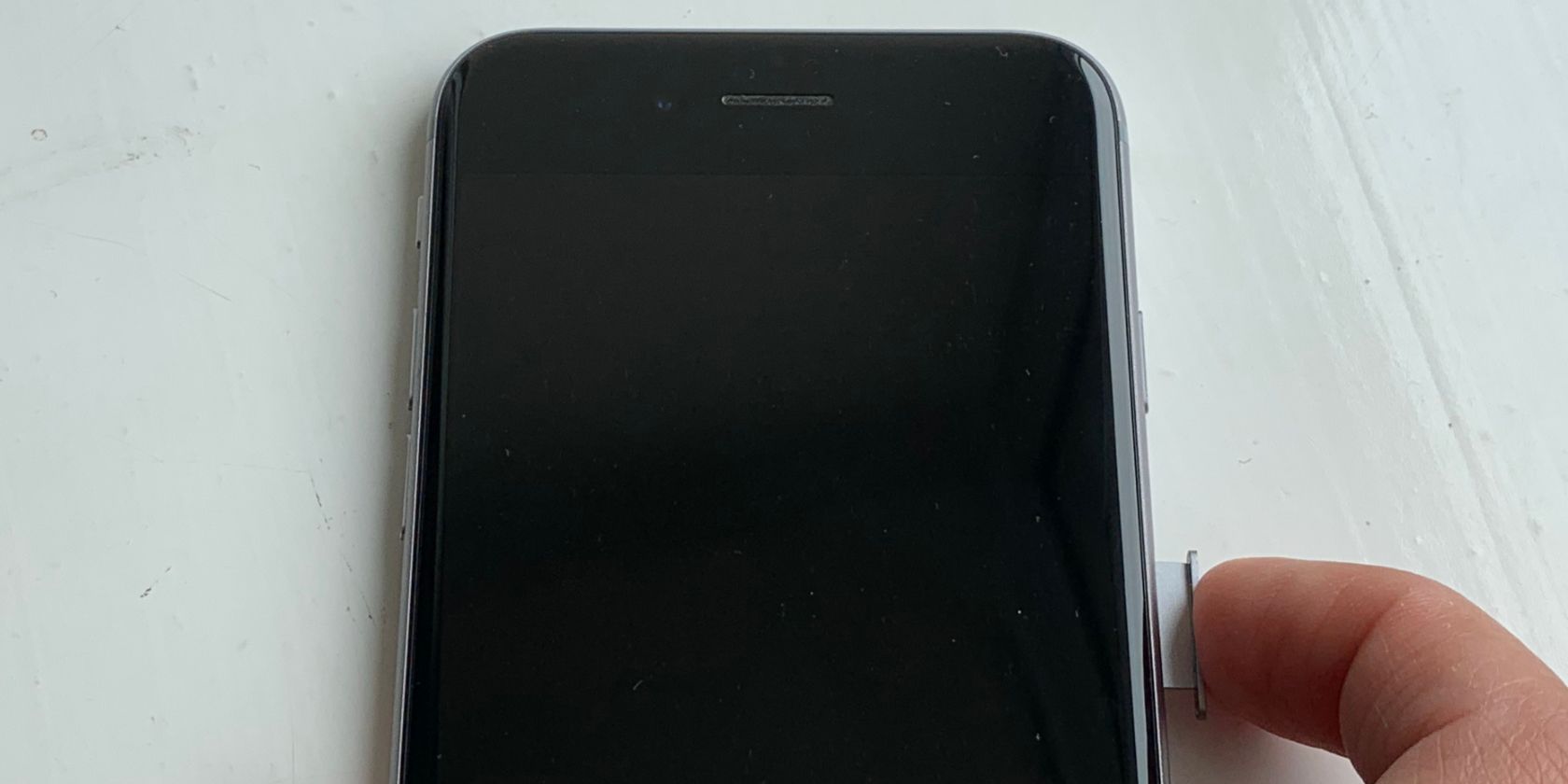
Most of the time, when you remove the SIM card from your iPhone, you either replace it with a new SIM card or move your SIM card into a new phone. Either way, it's easy to put a SIM card in any iPhone and start using them together.
Follow the steps above to remove the SIM card tray from your iPhone. Then carefully place your SIM card into the tray with the metal connectors facing down.

Take note of the angled corner on your SIM card and align it with the SIM card shape in the tray. Your SIM card should only fit in the tray in a single orientation.
Now slide the tray, with the SIM card in it, back into the side of your iPhone. It should smoothly slide all the way in, although you need to firmly click it into place at the end.
Don't force your SIM card into the tray or into your iPhone if it doesn't fit.
Your SIM card should start working with the iPhone almost immediately. If it doesn't, restart your iPhone or contact your carrier to fix it.
SIM cards have turned up in a range of different sizes over the years, the original size, micro, and now nano. If your SIM card doesn't easily slot into the SIM tray on your iPhone, it means you have the wrong size.
If your SIM card is too big, take a close look at it to see if you can pop out a smaller one. Sometimes, networks provide SIM cards that pop out into a range of sizes.
If your SIM card is too small, see if you can get your hands on a SIM adapter, which lets you change it to the next size up.

The next best step to take if your SIM card doesn't fit your iPhone is to contact your carrier and ask them to send a replacement. This is usually free and you can even transfer your number or contract details to the new SIM card so you don't lose anything.
We don't recommend cutting your SIM card into a smaller shape or creating a makeshift adapter to make it bigger. Either of these options can cause damage to the inside of your iPhone as they won't result in a flush fit between your SIM card and the SIM tray.
If you have an iPhone XR, an iPhone XS, or later, you might be able to use dual SIM cards with your iPhone. This is particularly useful if you use a separate number for business and personal calls. You can even choose a default number to use for each contact in your address book.
In most countries, a dual-SIM iPhone means you can use one nano-SIM card and one eSIM. However, it's possible you might be able to use two nano-SIM cards instead.
An eSIM is a digital SIM card. So you don't need to physically insert it into your iPhone. Use any of the methods below to set up an eSIM on your iPhone:
- Open the Camera and scan the QR code from your carrier.
- Download your carrier's app from the App Store and follow the in-app prompts.
- Go to Settings > Cellular > Add Cellular Plan > Enter Details Manually.
If your iPhone supports dual nano-SIM cards, remove the SIM tray and place the nano-SIM cards on either side with the metal connectors facing outwards. Re-insert the tray in your iPhone and go to Settings > Cellular to see each of the different phone numbers.
Removing your SIM card and inserting it in a new iPhone transfers your phone number and carrier details to that new phone. But you still need to transfer all your contacts, photos, apps, and other data separately. You can usually do this using a backup or a data-transfer service.
from MakeUseOf | RSS Feed
via Source
Comments
Post a Comment